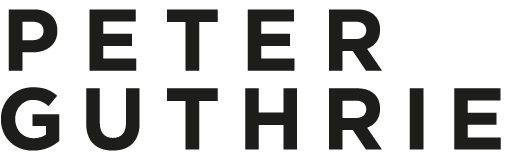Not sure which skies to buy? Obviously I would suggest that you buy all of them, but I decided to put together a list if you are looking for a good selection which happen to be my most used and favourites from series one.
0743 - Dramatic, a great mix of low sun and moody clouds, as used on Quest.
0839 - Lovely warm light - see my interiors on the Haus Hafner project.
0902 - Overcast sky, very flexible. I used it on Glenstone and even the Tind Dusk shots.
1008 - VERY overcast! As seen on Allandale and Twins.
1123 - High sun angle, useful in a lot of scenarios. One example: Plain Space.
1433 - Nice sunny day with some white clouds.
1739 - Similar to 1725, but I prefer this one. I used it for the Kilburn Vale project.
1847 - A nice soft dusk sky, used on some of the Ziphouse renders.
1928 - A great general dusk sky. Examples here and here.
1941 - My favourite dusk sky, used most recently on the Ando project.